- Project Web App > Resource Center > Select the resource as per below snapshot:
2. Click Open in the Resource tab in ribbon. This will open the selected resource in the Microsoft Project Professional to edit the working time or change any other properties
3. Double click on the resource in the resource sheet as per below snapshot:
4. Click on Change Working time > Exception Tab > Select the exception row then click on Details and set the working time as required. Refer the snapshot below:
5. Save and Check in the Enterprise Resources. Now you will find the capacity of the resource is showing in the schedule. Refer the snapshot below:
Enterprise Gantt chart view
Resource Usage view
Resource Availability in Project Web App – (I would update the below image to display two entire weeks and then emphasis that the resource has 48hrs of availability in the second week as opposed to the 40 hrs in the first)
Hope this helps you.






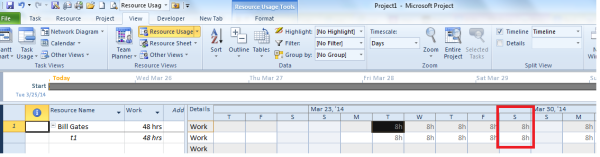

You must be logged in to post a comment.